Simple solution for Vista-XP Remote Assistance problems
여러곳을 검색해봤지만 방화벽을 끄라는등 업데이트를 설치하라는등 여러 말이 많았는데 확실한 해결책은 찾지 못했다. 그러다가 아주 간단한 방법을 찾았으니..
일단 Windows Live Messenger를 통해서 간단히 지원을 요청하는 방법은 여기서 PolarisS3941H님이 아주 쉽게 풀이해 써놓으셨다. 참고하도록 하고,
비스타 -> XP간 원격 지원 문제 해결책
1. 비스타 컴퓨터에서 실행창 (윈도우키+R)을 띄우고 gpedit.msc를 치고, Enter키를 누른다.
2. 로컬 그룹 정책 창이 뜨면, 컴퓨터 구성 > 관리 템플릿 > 시스템 > 원격 지원 순으로 들어간다.
3. “비스타 또는 이후의 연결만 허용” (한글 윈도우가 아니라 정확히 어떻게 쓰여있는진 모르겠습니다;;) 을 더블클릭해 활성화 시켜주고, OK를 누른다.
4. 끝! 이제 다시 메신저에서 지원을 시도해보자.
내 경우에는 이것만 바꿔주니까 전에 메신저에서 요청을 수락하고나서도 연결이 되지 않던게, 제대로 잘 되었다. 🙂
해답을 찾은 관련 문서: http://technet.microsoft.com/en-us/library/cc766399.aspx
As I was searching around, most of the forums were just saying stuff like turning off firewall, installing an update, rants (…) etc, but none of them gave me a clear answer. Then I came across a wonderful (and surprisingly simple) solution…
The Solution to Vista-XP Remote Assistance problem
1. Open up the Run window (Winkey+R) on the Vista PC and type gpedit.msc, then press enter.
2. When the Local Group Policy window appears, browse through Computer Configuration > Administrative Templates > System > Remote Assistance.
3. Double-click on “Allow only Vista or later connections” and Enable the feature, and click on OK.
4. Done!
For me, this solved the problem of not being able to connect even after accepting the invitation to Remote Assistance in Windows Live Messenger. Nice!
Document of Help: http://technet.microsoft.com/en-us/library/cc766399.aspx
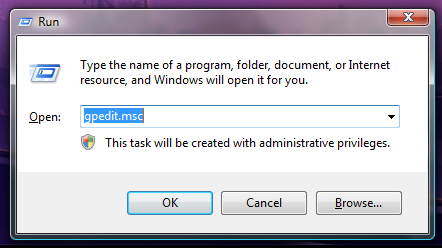
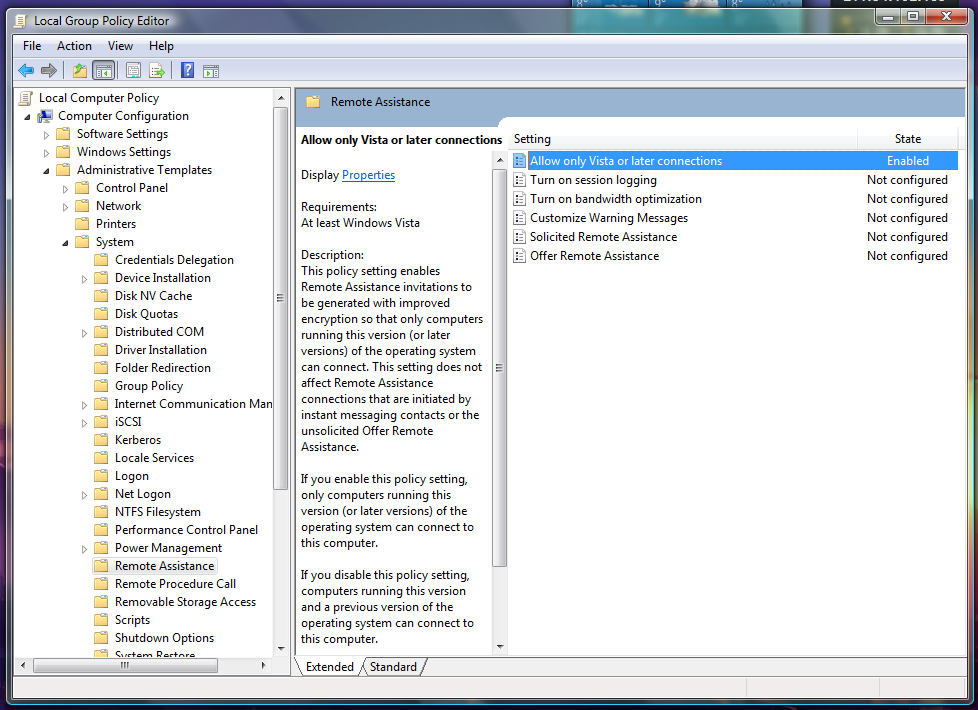

Vista 쓸때에 Xp 로는 원격이 됬던것같은데 ..
Radmin 으로요 네이트원격도 됬던것같네요
제가 했던환경은 Administrator 계정을 활성화 시키고 그걸로
로그인한 상태였고 U.A.C 는 거둔상태였습니다
XP 에서 비스타에 원격 걸때는
http://cdmanii.tistory.com/entry/Windows-XP-Windows-Vista-Remote
이방법대로 하면 되죠 ㅋ;
덕분에 좋은것 알았네요 참고하겠습니다
제 경우에는 비스타에서 XP를 도와주는거였는데 반대로는 실제로 해보면 또 어떻게 될지 잘 모르겠네요. ㅎㅎ
(내컴에서 못쓰는 운영체제따위...)
그러나 역시 장벽은 돈이죠. orz
저도 비스타였는데 엑스피로 내렸네요... 음악 하기엔 비스타가 아직 잘 안 돼서...
그런데 전 뭐 일단 라이브 이외에 다른 메신저는 쓰지도 않고, 추가로 아무것도 깔지 않고 윈도우에 내장되있는 기능만으로 해보려고 한 것이기 때문에... ㅎㅎ
확실히 방화벽등 설정할게 많을거라 생각했는데, 제 경우에는 위의 설정 하나만 바꿔주니까 메신저에서 바로 되더군요. ^^